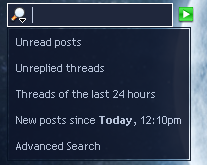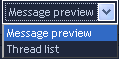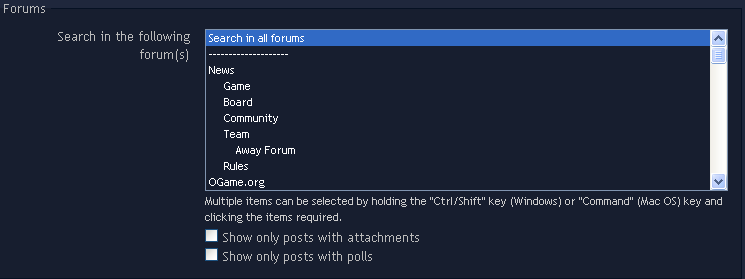Well, here we are, new boards software, complete with a working search feature.
Where is search found?
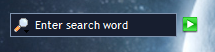
Search is found in the upper right corner of every page while viewing the forum. By default it will limit your search based on the page you are currently viewing:
Memberlist -> By default it will search the memberlist
PM Box / Reading PM -> Searches your PM's (Inbox and Outbox, as well as custom folders)
Thread -> Searches that individual thread
Forum -> Searches that specific forum
Help -> Searches the help pages
Main Page -> Searches whole forum
You can also click on a user's post count to search posts made by that user. This search is limited to 1000 results though, and it will show PMs sent by that user to you.
Click on the magnifying glass to bring up some options:
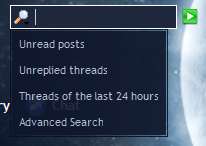
'Unread posts' brings up a list of all threads with posts which have not been marked as read.
'Unreplied threads' creates a list of all threads which you have not replied to. Not a very useful feature considering the size of the boards.
'Threads of the last 24 hours' shows all threads that have had a reply in the last 24 hours. Again, not a very useful feature with how big the forums are.
Clicking on 'Advanced Search' will bring up this page :
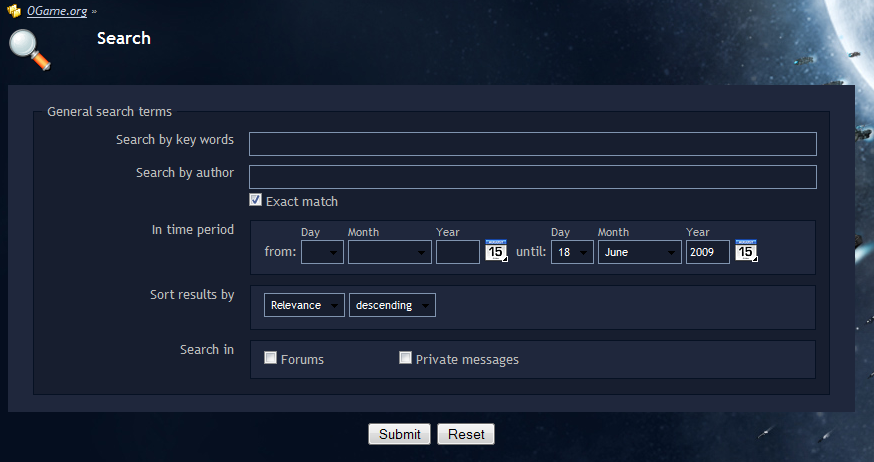
Search by key words
Here you can enter words you are searching for. Try to be as specific as it will help narrow down your search results.
Search by author
Here you can enter if you are searching for posts made by a certain user. Entering a partial name will bring up a list of usernames matching that part; selecting a name from that list will add it to the box.
In time period
Here you can restrict how old the posts are. Clicking on the calender icon will bring up a calendar that you can use to easily enter a date.
icon will bring up a calendar that you can use to easily enter a date.
Sort results by
Here you can change how the results of your search are displayed. The options are shown below:
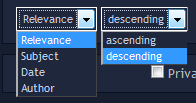
Search in
Here you can specify if you want to search the forums or your private messages. Clicking on either will bring up more options. Clicking on 'Private messages' shows:
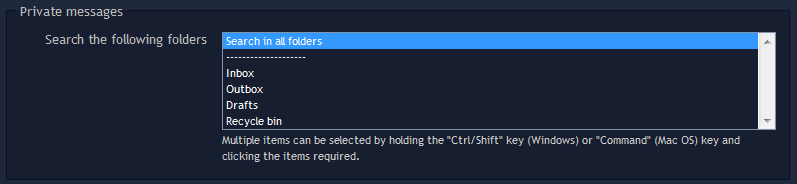
And clicking on 'Forums' pops up:
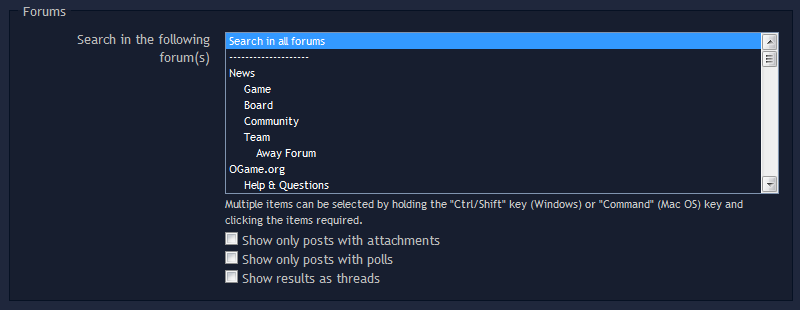
A common mistake while searching is to just search the default, i.e. 'Search in all forums'. This greatly limits the chances of finding the relevant posts. Simply limit your search to a relevant forum or two, and you'll greatly improve the chances of a successful search. For example, if someone wants to see if a question has been asked before they should select 'Help & Questions' or better yet, 'Game-help' or 'Board & IRC', depending on the nature of their question.
Useful info
+Text
Terms with a leading plus have to be found.
-Text
You can also exclude certain terms from your search by adding a minus sign.
Text Text2
If you just write the words, every possibilitiy will be listed, even if only one of those terms is found. Results containing both terms will be listed topmost.
>Text <Text2
With the arrow operator you can weight a certain term, which will then be more important within the search results.
+Text +(>Text2 <Text3)
You can also use brackets to make sub-searches. The example will list results including "Text" and "Text2" or "Text" and "Text3". The terms called first will have a greater importance.
+Text ~Text2
The tilde allows you to negate the priority. Results including "Text" and "Text2" will not have a lower priority if "Text2" is not included.
Text*
The Asterisk is a wildcard, which means e.g. "Textbla" will also be found. This operator may only be used at the end of a word.
"Text Text2"
The double quotemark allows you to highlight certain word groups. The search-results will then only include results where the whole word-group appears. "Text, Text2" for example will not be found, because there is a comma in between, which was not entered as phrase.
-> Search help
____________________________
Last edit: 28th June 2010 - Safira
Where is search found?
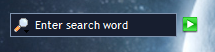
Search is found in the upper right corner of every page while viewing the forum. By default it will limit your search based on the page you are currently viewing:
Memberlist -> By default it will search the memberlist
PM Box / Reading PM -> Searches your PM's (Inbox and Outbox, as well as custom folders)
Thread -> Searches that individual thread
Forum -> Searches that specific forum
Help -> Searches the help pages
Main Page -> Searches whole forum
You can also click on a user's post count to search posts made by that user. This search is limited to 1000 results though, and it will show PMs sent by that user to you.
Click on the magnifying glass to bring up some options:
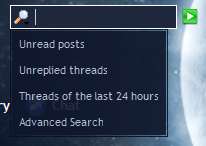
'Unread posts' brings up a list of all threads with posts which have not been marked as read.
'Unreplied threads' creates a list of all threads which you have not replied to. Not a very useful feature considering the size of the boards.
'Threads of the last 24 hours' shows all threads that have had a reply in the last 24 hours. Again, not a very useful feature with how big the forums are.
Clicking on 'Advanced Search' will bring up this page :
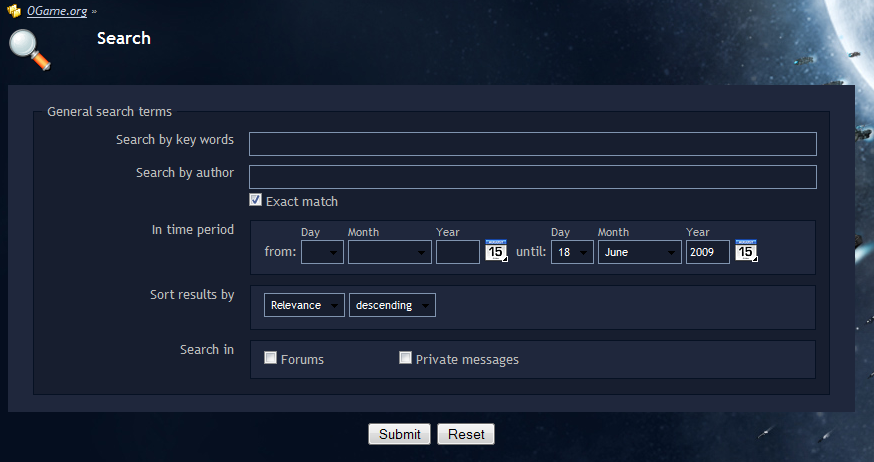
Search by key words
Here you can enter words you are searching for. Try to be as specific as it will help narrow down your search results.
Search by author
Here you can enter if you are searching for posts made by a certain user. Entering a partial name will bring up a list of usernames matching that part; selecting a name from that list will add it to the box.
In time period
Here you can restrict how old the posts are. Clicking on the calender
Sort results by
Here you can change how the results of your search are displayed. The options are shown below:
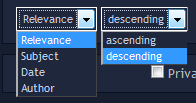
Search in
Here you can specify if you want to search the forums or your private messages. Clicking on either will bring up more options. Clicking on 'Private messages' shows:
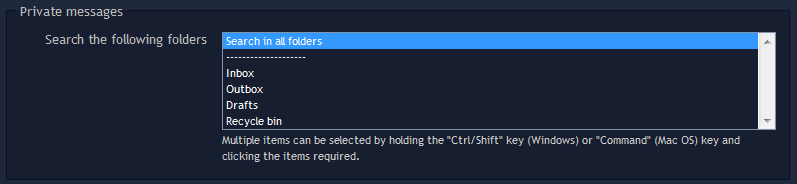
And clicking on 'Forums' pops up:
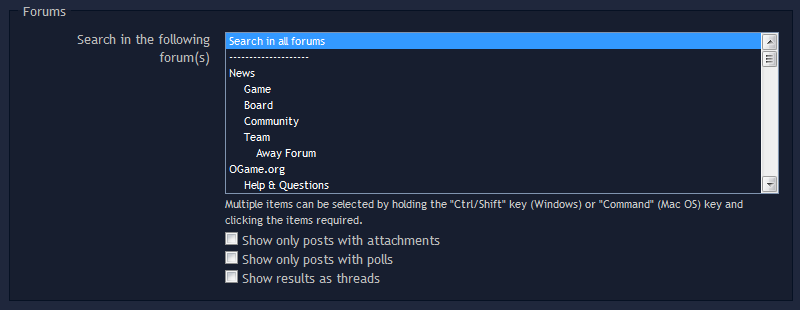
A common mistake while searching is to just search the default, i.e. 'Search in all forums'. This greatly limits the chances of finding the relevant posts. Simply limit your search to a relevant forum or two, and you'll greatly improve the chances of a successful search. For example, if someone wants to see if a question has been asked before they should select 'Help & Questions' or better yet, 'Game-help' or 'Board & IRC', depending on the nature of their question.
Useful info
+Text
Terms with a leading plus have to be found.
-Text
You can also exclude certain terms from your search by adding a minus sign.
Text Text2
If you just write the words, every possibilitiy will be listed, even if only one of those terms is found. Results containing both terms will be listed topmost.
>Text <Text2
With the arrow operator you can weight a certain term, which will then be more important within the search results.
+Text +(>Text2 <Text3)
You can also use brackets to make sub-searches. The example will list results including "Text" and "Text2" or "Text" and "Text3". The terms called first will have a greater importance.
+Text ~Text2
The tilde allows you to negate the priority. Results including "Text" and "Text2" will not have a lower priority if "Text2" is not included.
Text*
The Asterisk is a wildcard, which means e.g. "Textbla" will also be found. This operator may only be used at the end of a word.
"Text Text2"
The double quotemark allows you to highlight certain word groups. The search-results will then only include results where the whole word-group appears. "Text, Text2" for example will not be found, because there is a comma in between, which was not entered as phrase.
-> Search help
____________________________
Last edit: 28th June 2010 - Safira